Set an automatic expiration date for tokens
Tokens are intended to grant temporary access to Flowfinity, allowing one-off or short-term users to view, edit, or perform operations.
However, when Token Access Management applications create a token, it does not include an expiration or deletion date. This allows system admins or app builders to configure expiration in the most appropriate way for specific workflow. A simple solution for ensuring only temporary access is to create expiration dates for token users and to automate the deletion of expired tokens using an Escalation.
Example
ABC Property Management has now configured the Tenant Survey and Tenant Tokens applications to generate access tokens and guide token users to a survey using a personalized deep link.
However, to promote a quick response by tenants and ensure only temporary access to their system, a decision has been made to automatically delete access tokens after a week. Creating an escalation in the Tenant Tokens app can easily accomplish this goal.
Steps
- Customize the Tenant Tokens app.

- Navigate to the Operations tab, select 'Escalations' and then 'Add escalation.'

- Complete the General Properties section, including a title (e.g., Delete Expired Token) and provide an optional design comment. Set the 'Status' dropdown to 'Enabled.'

- In the Condition section, click 'Add condition' and configure the following:
- Created on, Before Last X Calendar Days, Constant, 7
- Add a second condition as follows, then select both conditions and click 'Combine with AND.'
- Current state name, Equals, Constant, Active
With these conditions enabled, the escalation will only execute when a record is both older than 7 days and is still in the active state.
Note: By default, all Token Access Management applications only include an 'Active' state. - Finally, we need to attach the escalation to an Operation. Select 'Delete User' from the 'Operation' dropdown menu. Then enter a source email address the escalation notifications will be sent from.

- The final configuration should look like this:

- Click 'Save escalation' and publish the application.
This escalation is now enabled and will automatically delete any token users older than 7 days, without requiring manual intervention from a system admin or manager. Automating this process helps maintain security by removing token access to the system beyond the expiration date.
Alternatively, user tokens can be deleted using a task. For an example of this method, visit 'Deleting User Access Tokens as part of a Workflow.'
Note: Process for activating tokens in Flowfinity Actions
- Navigate to the Configure tab and select Token Billing from the menu. Only Public site administrators can activate tokens for a server.
- Click the button to activate tokens and complete the form.
- Once you receive a confirmation, tokens will then be available, and a summary of monthly token submissions will be viewable in the Token Billing tab. Use the Event Journal to view individual record transactions.
- To deactivate tokens: click the deactivate button, fill in and the form, and a final monthly report will be generated.
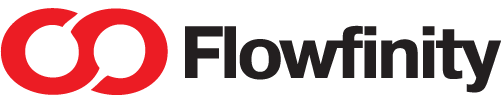

 App Management
App Management User and Token Management
User and Token Management Data Capture
Data Capture Data Viewing
Data Viewing Task Assignments and Dispatch
Task Assignments and Dispatch Workflow
Workflow Setup
Setup Integration
Integration Calculations and Variable Text
Calculations and Variable Text Data Validation
Data Validation Reference Data
Reference Data Dashboards
Dashboards Mapping
Mapping Automations
Automations Deep Links
Deep Links Branding and Customization
Branding and Customization