Set up SMS notifications
In Flowfinity Actions, you can use the App Editor to add notifications to your workflows by creating a Notification and adding it to an Operation.
To follow these steps, an SMS Configuration must be available in your Flowfinity Actions Public site. Visit the SMS Configuration article for further information.
Instructions
- Navigate to your chosen application and click 'Customize.'
- Select the Notifications tab and click 'Add notification.'

- Complete the form as necessary, making sure to select 'SMS' in the Type dropdown and the appropriate configuration from the available SMS provider configuration options.

Note: in the 'Send from' properties, the phone number tied to the SMS provider configuration is set by default. - Navigate to the Operations tab and edit the appropriate Operation.

- Select the SMS notification checkbox and save the Operation.

- Your SMS notification has now been added to your workflow!

SMS notifications can be useful to alert team members when a record enters a new state or requires additional attention or intervention and may be considered more urgent in some cases than email notifications.
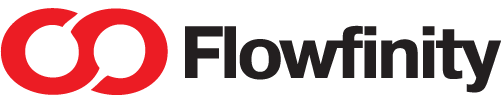

 App Management
App Management User and Token Management
User and Token Management Data Capture
Data Capture Data Viewing
Data Viewing Task Assignments and Dispatch
Task Assignments and Dispatch Workflow
Workflow Setup
Setup Integration
Integration Calculations and Variable Text
Calculations and Variable Text Data Validation
Data Validation Reference Data
Reference Data Dashboards
Dashboards Mapping
Mapping Automations
Automations Deep Links
Deep Links Branding and Customization
Branding and Customization