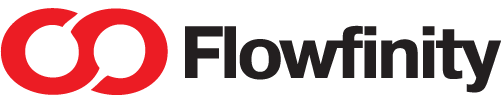Assign a job task by user role
Dispatching jobs, or assigning tasks to multiple users can be helpful when a number of people may be qualified to complete a given task. In Flowfinity, a combination of Views and a Role lookup field are used to provide the dispatch functionality where multiple people may complete or view a task.
Flowfinity Actions Enterprise Edition supports the creation of custom roles such as Territory Manager, Technician, Mechanic, Sales Rep, etc.
➤ You can see it in action here.
Example
A supervisor has a list of tasks to be completed. Some tasks require people with specialized knowledge, such as an electrician or a mechanic. Each specialized group works from their own list, but all users within the group see the same list.
Instructions
- Ensure that the right Site is selected from the Site dropdown menu
- In the Configure tab, click on the Users section
- Click on the Roles tab
- Click on the 'Add Role' tab
- Enter the name for the role to add (e.g., Electrician), and click on Apply

- Repeat steps 3 and 4 for other required roles

- Click on the Apps link and customize the application that contains a list of tasks to be assigned

- In the Form section, add a new field
- Specify an appropriate label for the new field such as 'Assigned Group'
- Set the field type to 'Role Lookup', and change the 'Role class' dropdown to 'Custom roles.'

- Save the form
- In the Views section, create a new view called 'My Group's Tasks'

- Click on the Filter tab
- Next, add a view filter to indicate that the view should show only records where the field created in step 4 contains self. Click 'Add condition' and configure the following:

- Click 'Save view'
- Publish the application