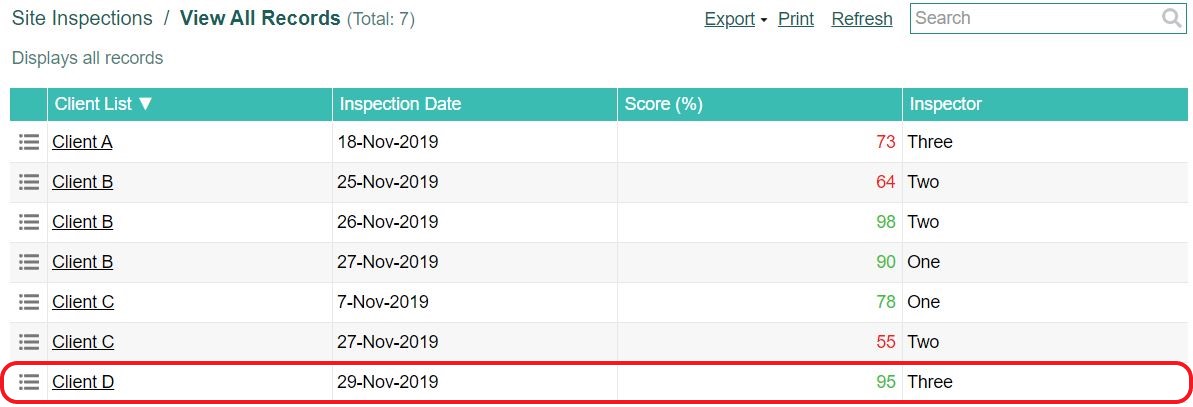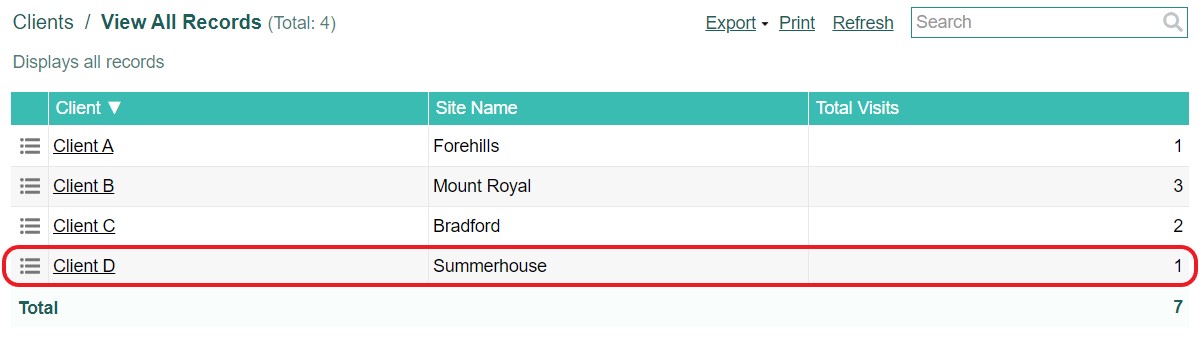Counting increments – Connecting tasks between apps
In Flowfinity, software robots can only perform tasks and escalations in the application to which they are assigned.
However, Tasks and Escalations can be combined to connect data between applications. This Knowledge Base article shows users how to create a Task that writes data from one application to another and create a Task that effectively counts increments in a second application.
Example
Administrators need to record total site visits in a Clients application, the app should record how many times an inspection has been performed for each client. This task could be performed manually, by either an administrator or an inspector adding an increment for each inspection.
However, administrators wish to count the records for each client in their existing Site Inspections app. A software robot will count records in the Site Inspections app and use a task to maintain a running total in the Clients app.
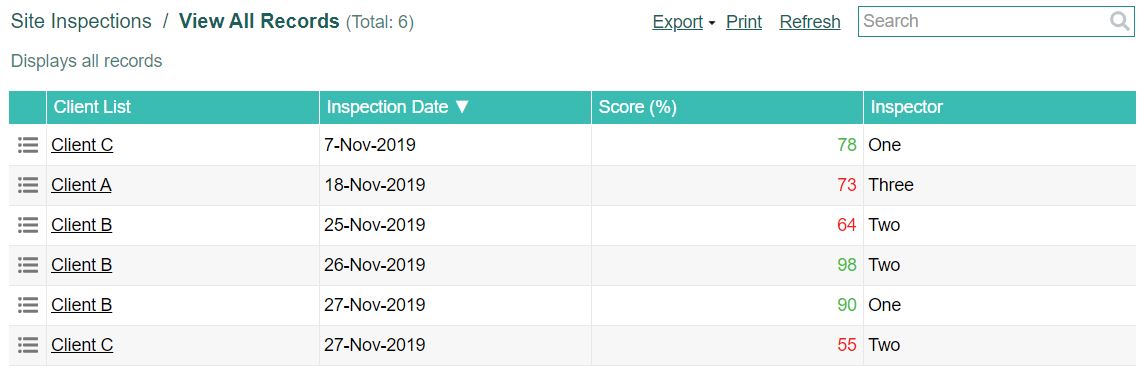
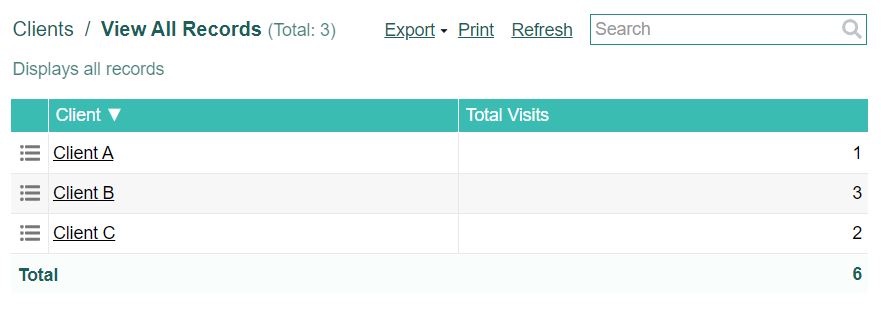
Instructions
- Select the Clients app, click 'Customize this app.'
- Add a Numeric field to the application, configure the field as follows:
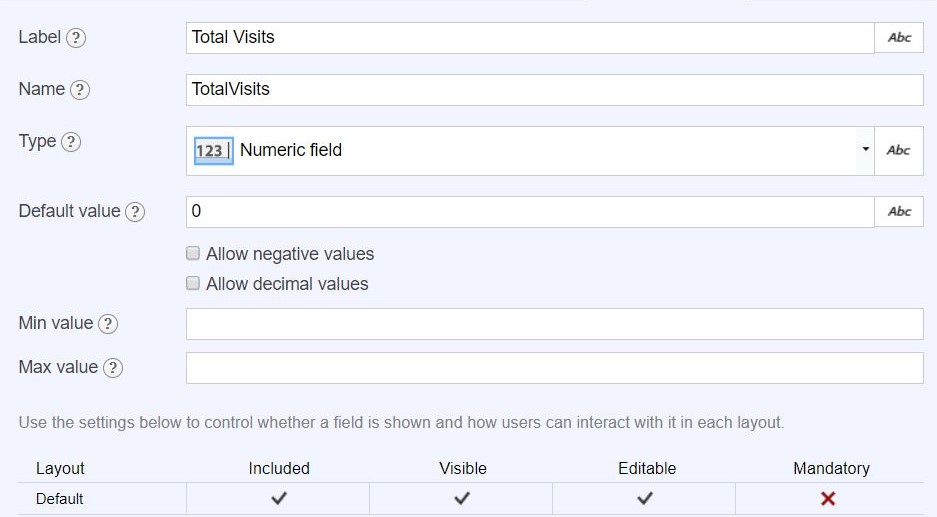
- The Clients app should now have three fields.
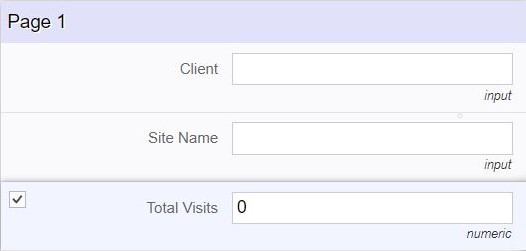
- The next step is to create an Operation in the Clients application. Navigate to the Operations tab and click 'add operation.'
- Name the operation 'Update Counter' and select 'Edit' as the operation type. Complete the configurationas follows and then save the Operation.
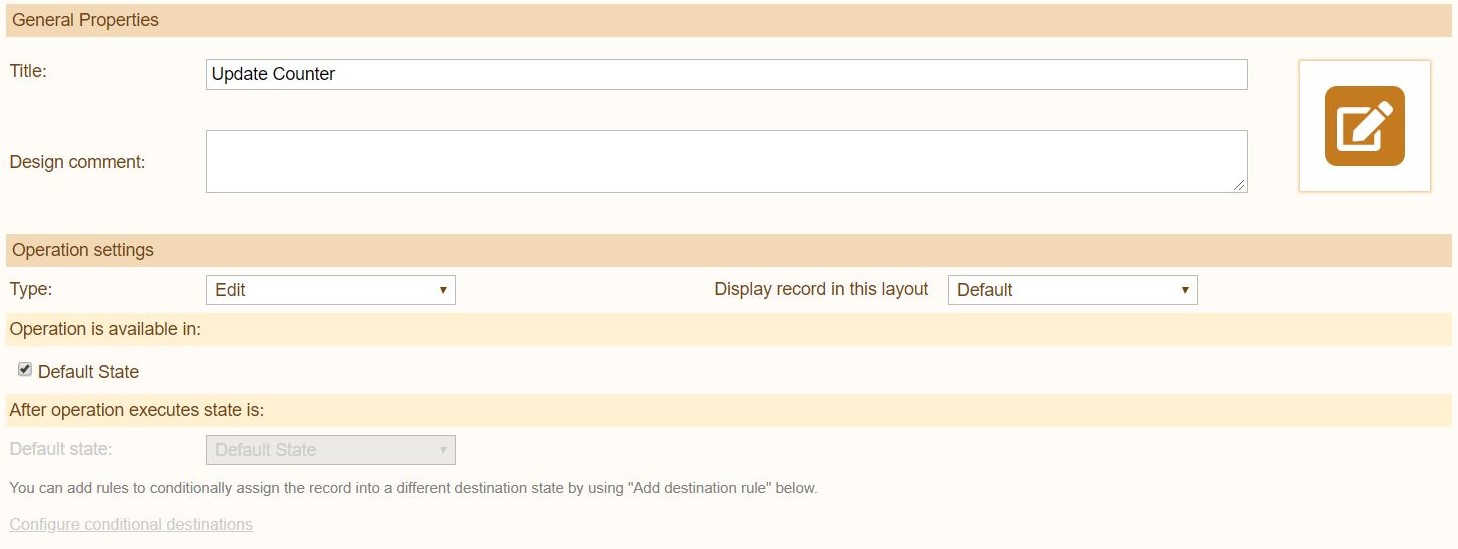
- Next, create a new Task. Navigate to the Tasks tab and click 'add task.'
- Give the task the title 'Update Counter,' adding a design comment if necessary, and click 'Add action.'
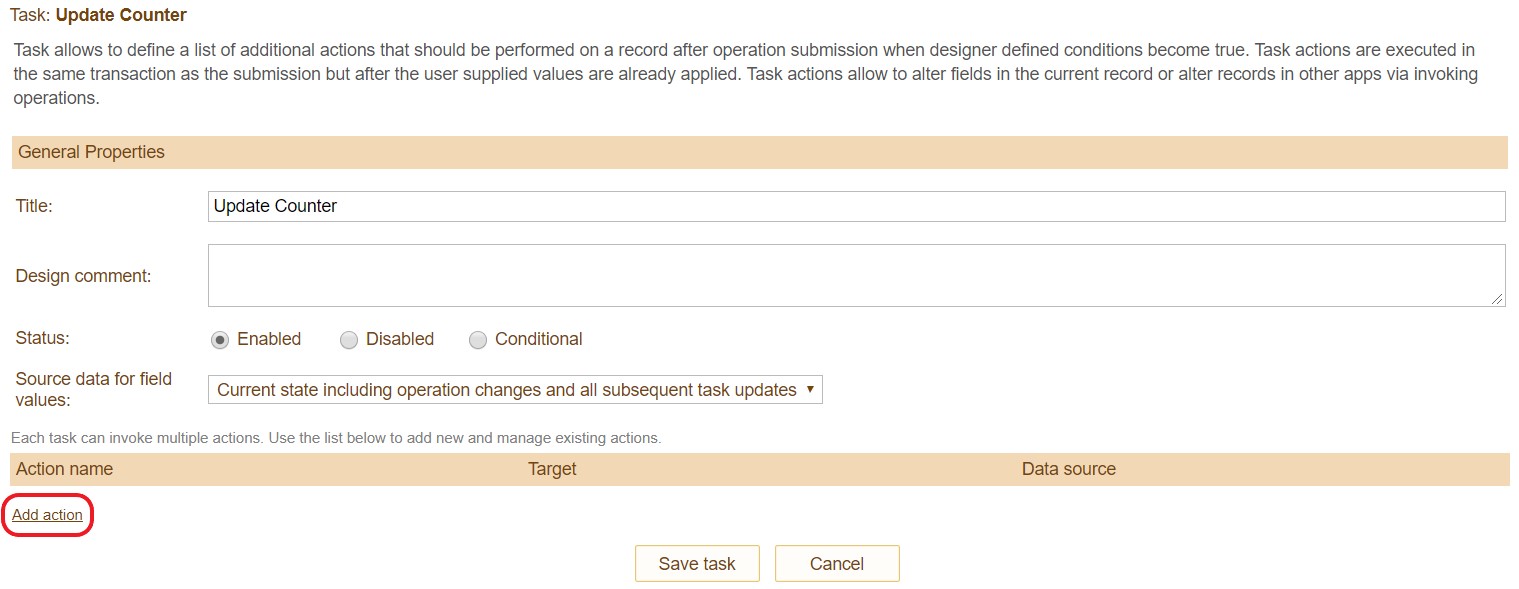
- In the Task Action Editor, name the action 'Update Counter' and provide a design comment if necessary.
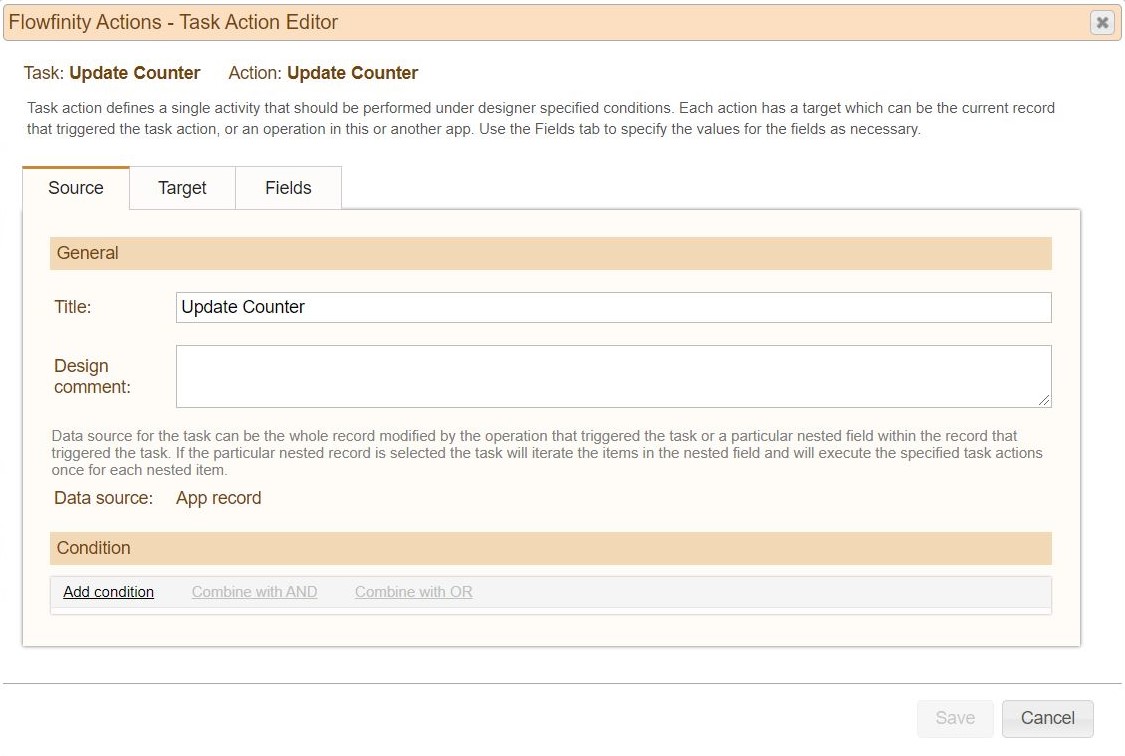
- Click on the Target tab in the Task Action Editor. Ensure the target is selected as 'Record.'
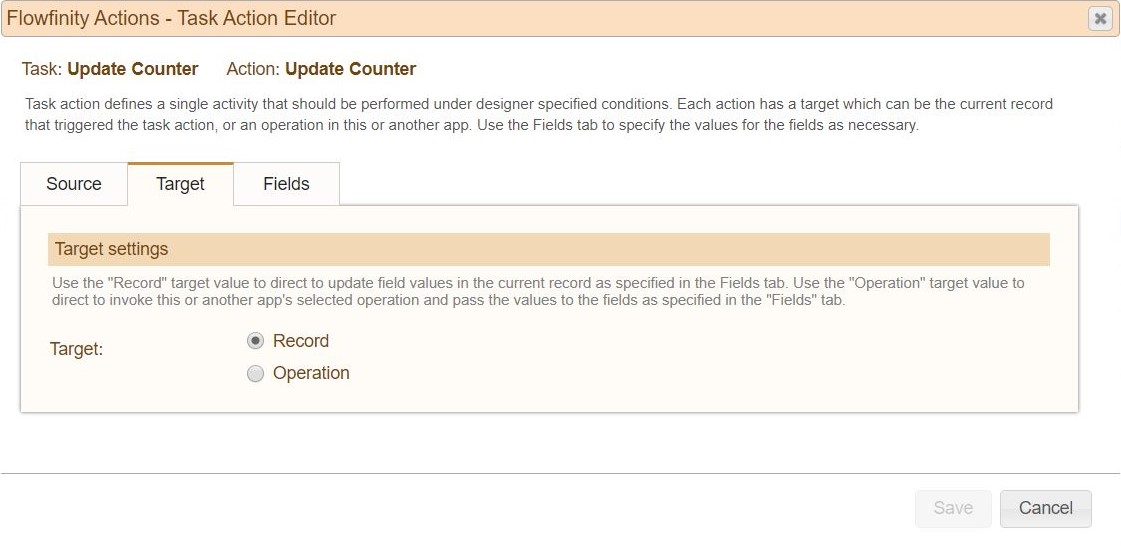
-
In the Fields tab, select 'Add mapping' and complete as follows:
Total Site Visits, Formula, TotalSiteVisits +1 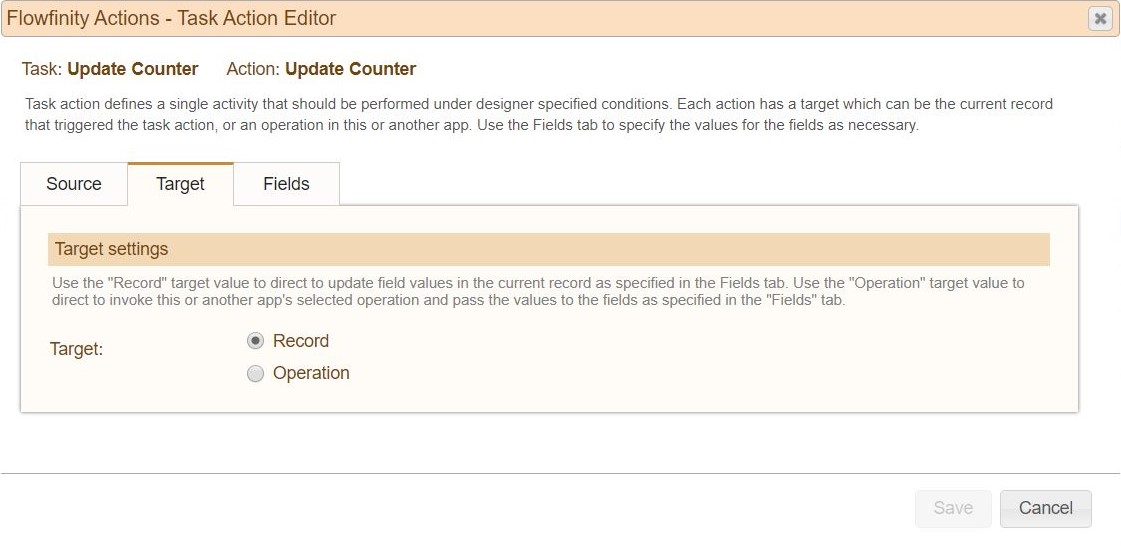
- Save the Action.
- The Task should now be configured as follows:
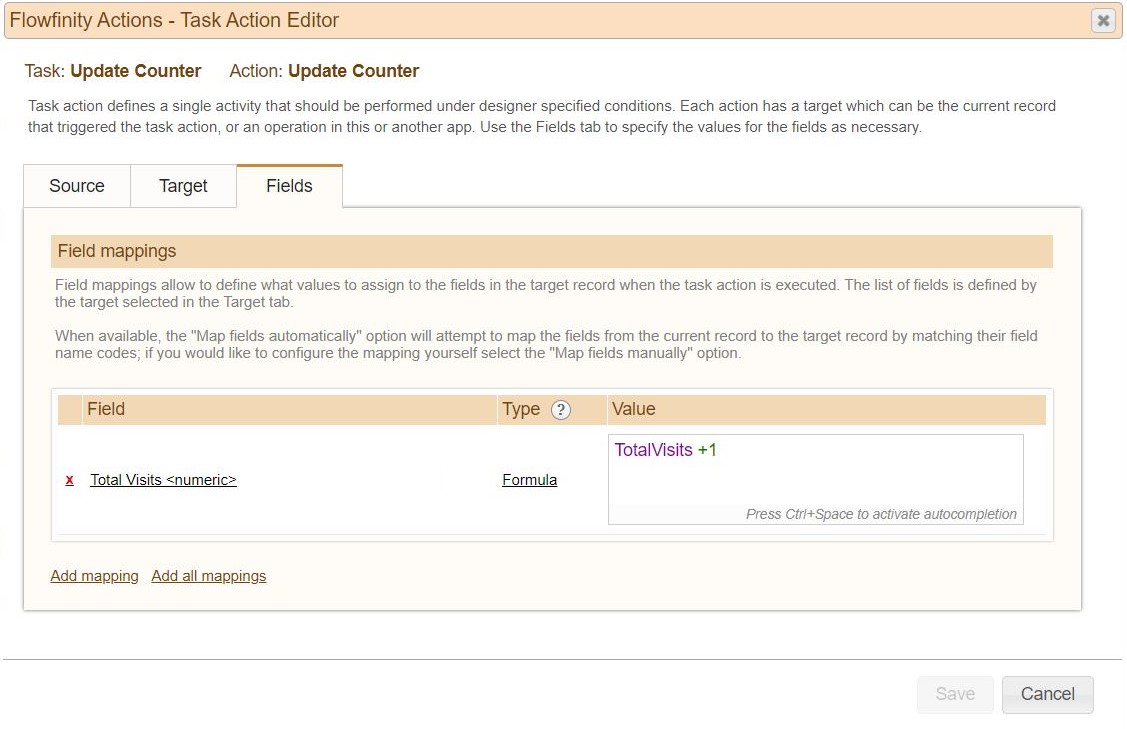
- Return to the Operations tab, edit the 'Update Counter' operation.
- In the Tasks section, click 'Add task' and select the Update Counter task to add this to the operation.

- Save the Operation, the tab should be configured as follows:

- Publish the Clients application, assigning a robot to perform the 'Update Counter' automation you have just created.
Note: To learn how to create a Robot user, visit this Knowledge Base article. - Navigate to the Site Inspections and click Customize this app.
- Configure a Lookup field in the Site Inspections app. For the Parent app, select the Clients app and select the Lookup view. The field should be configured as follows:
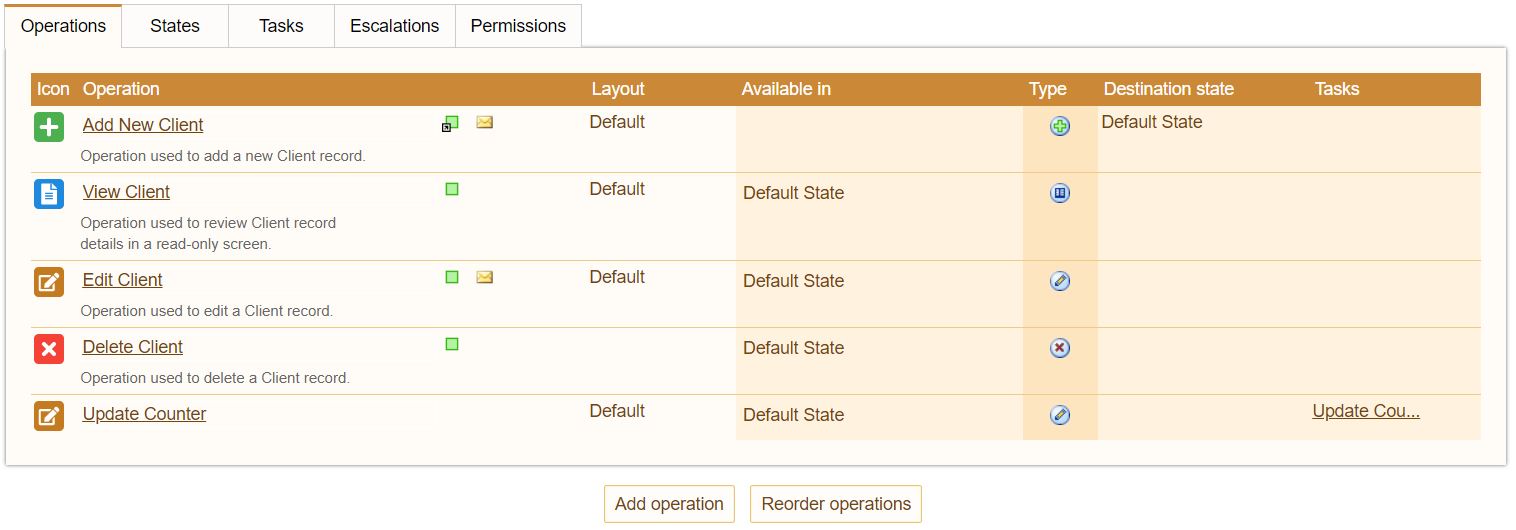
- Save the form.
- Navigate to the Operations tab, then to the Tasks tab.
- Click 'Add task.'
- Give the Task the title 'Update Count,' adding a design comment if necessary, and click 'Add action.'
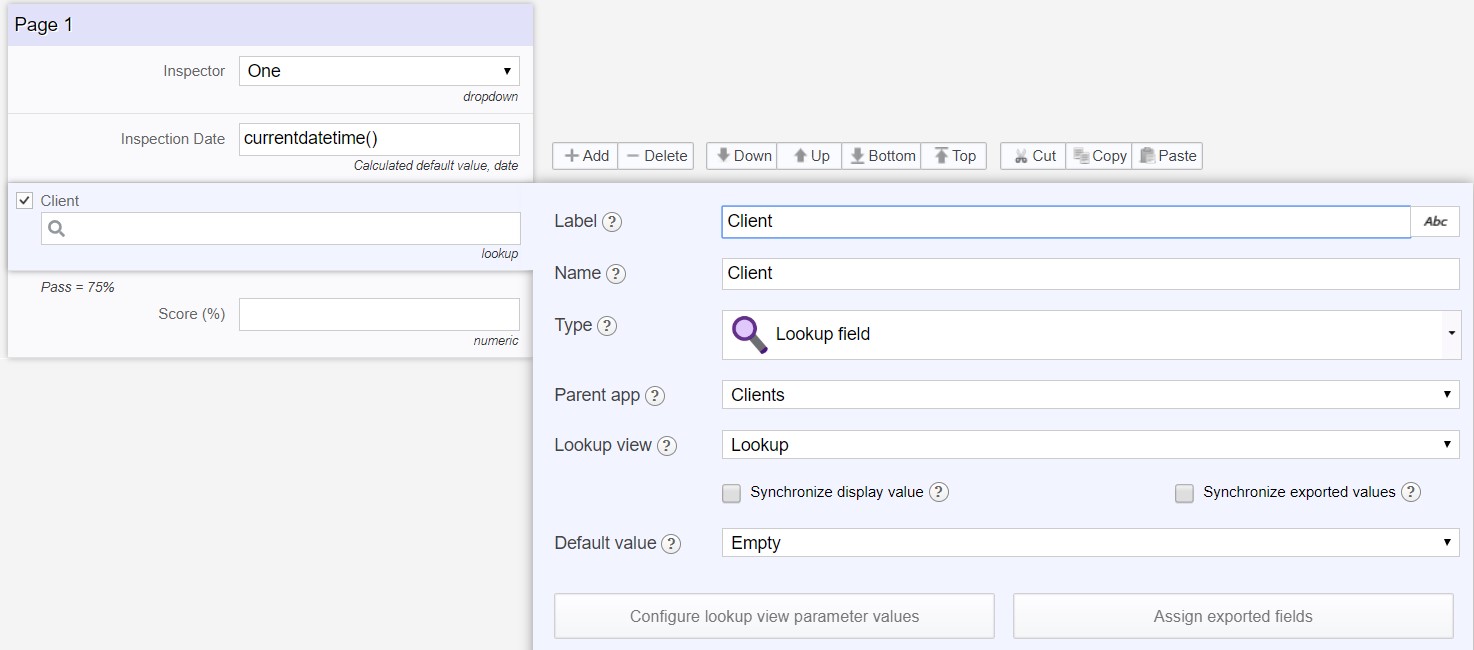
- In the Task Action Editor, name the Action 'Update Source Record' and provide a design comment if necessary.
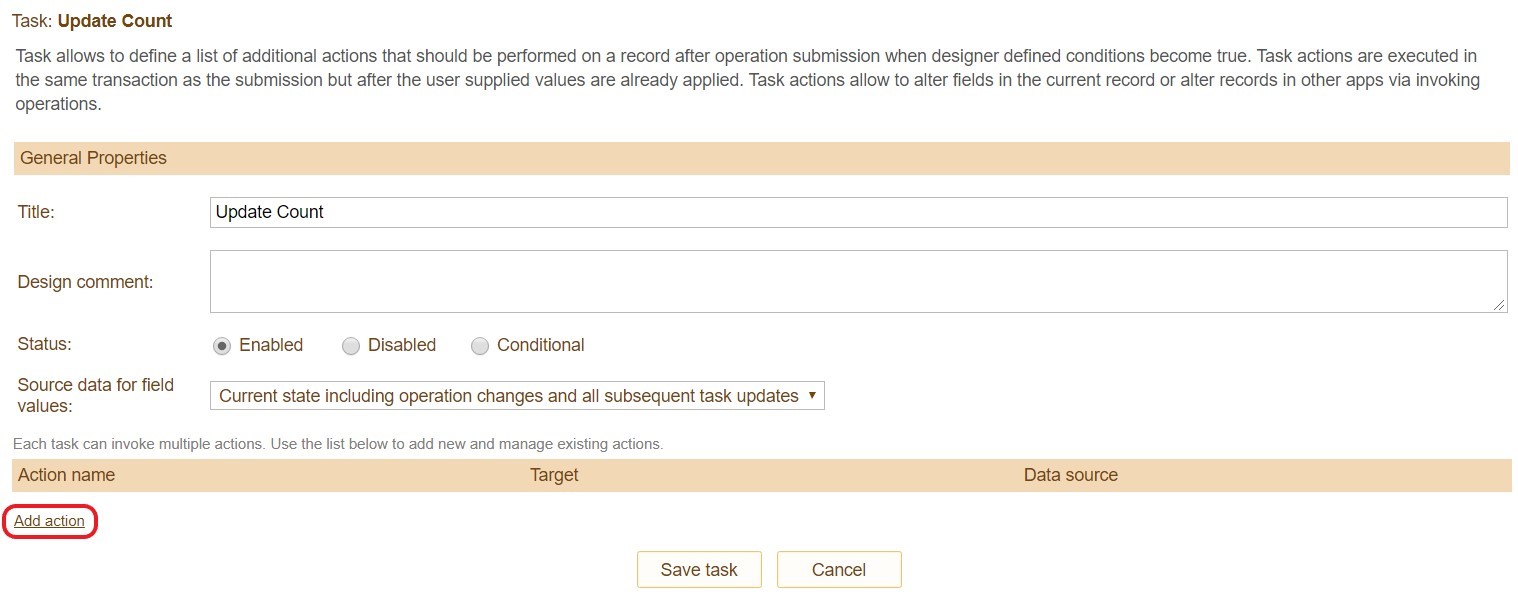
- Navigate to the Target tab and complete the configuration as follows:
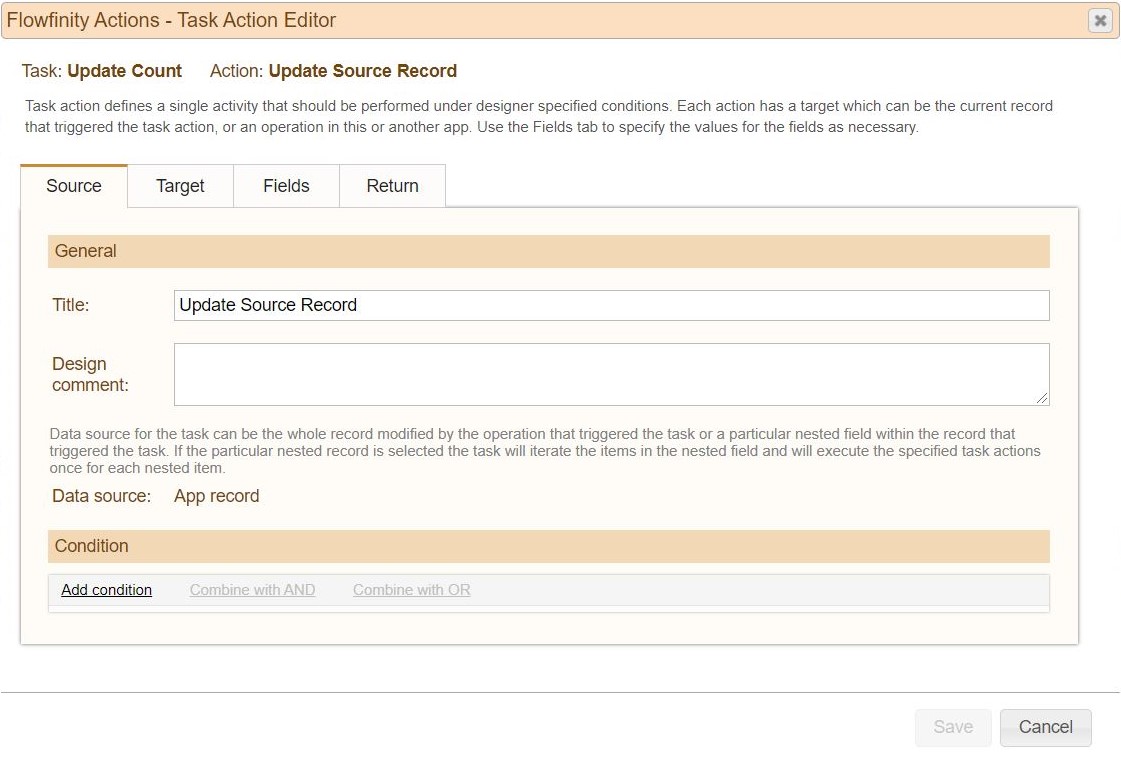
- The Fields and Return tabs do not require additional configuration, and should be as follows:
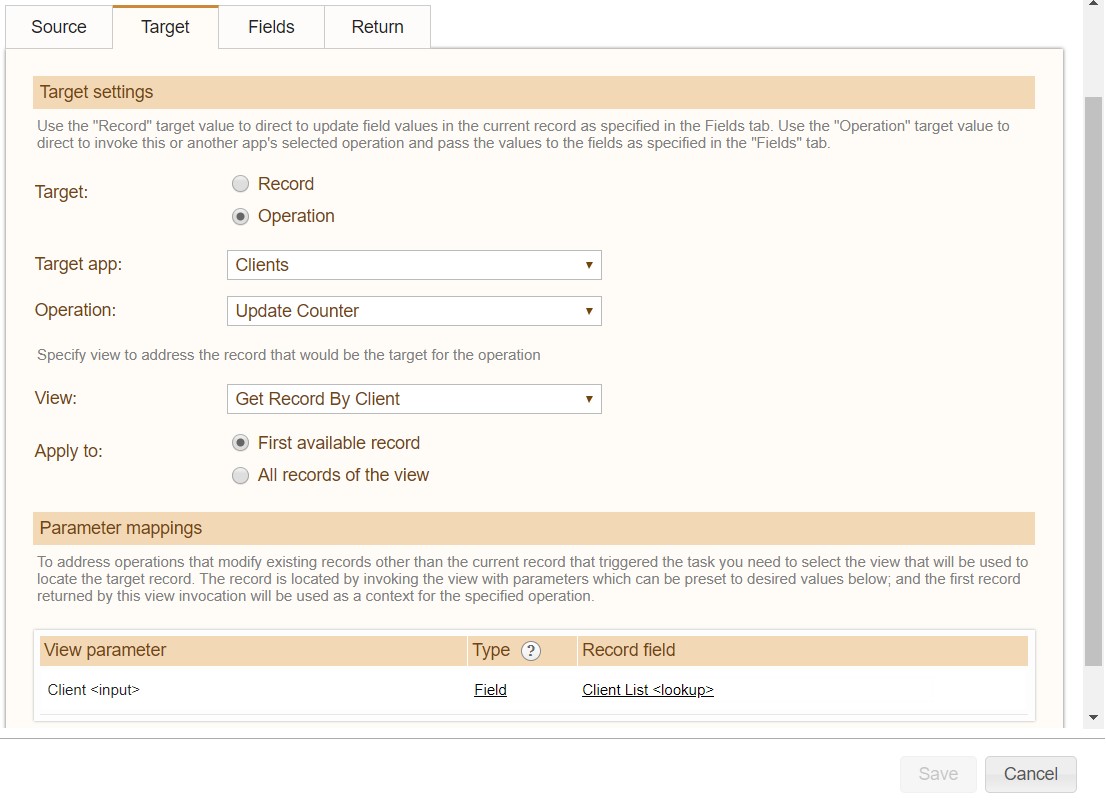
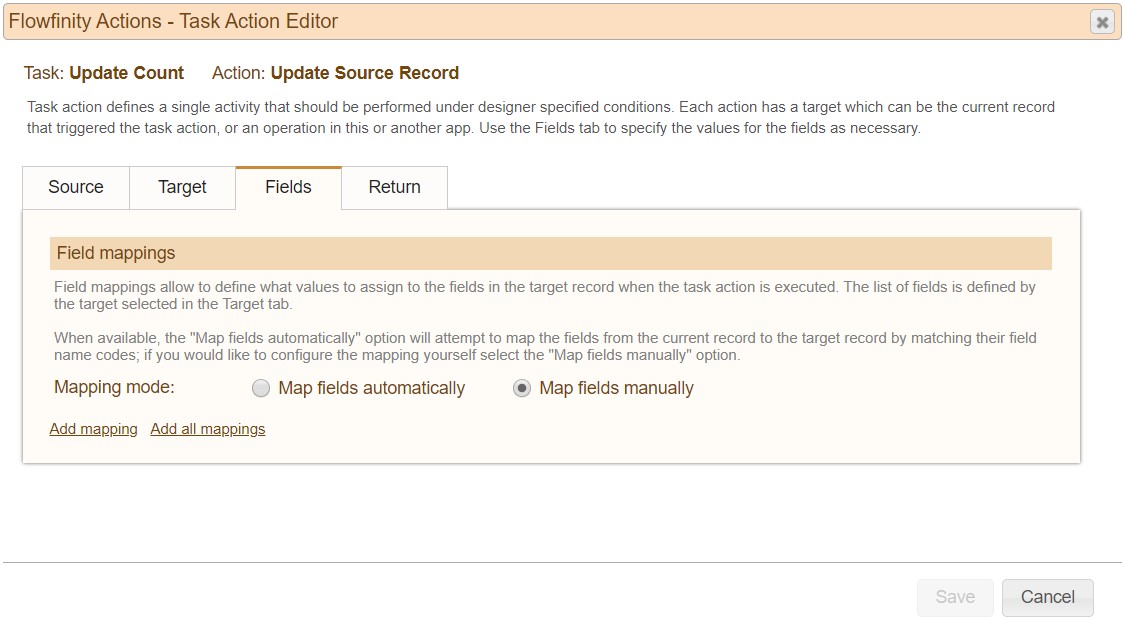
- Save the Action and publish the application, assigning a robot to perform the 'Update Count' automation you have just created.
The applications are now configured to record a running total of site inspections for each client.
For example, Client D has no recorded Site Inspections.
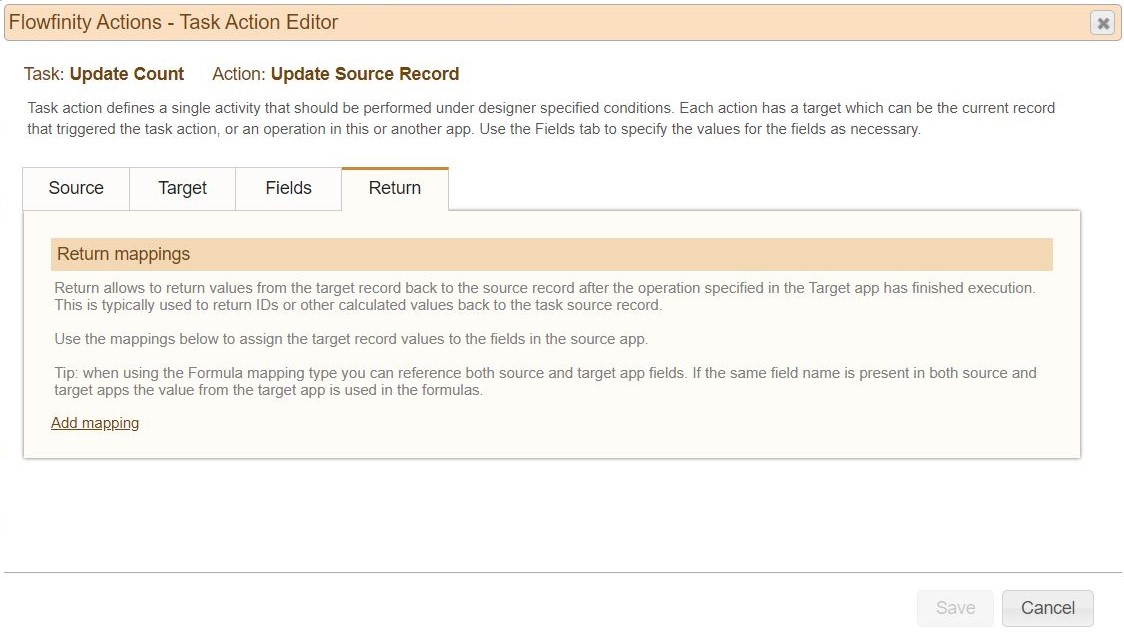
An inspection is submitted for Client D in the Site Inspections app.
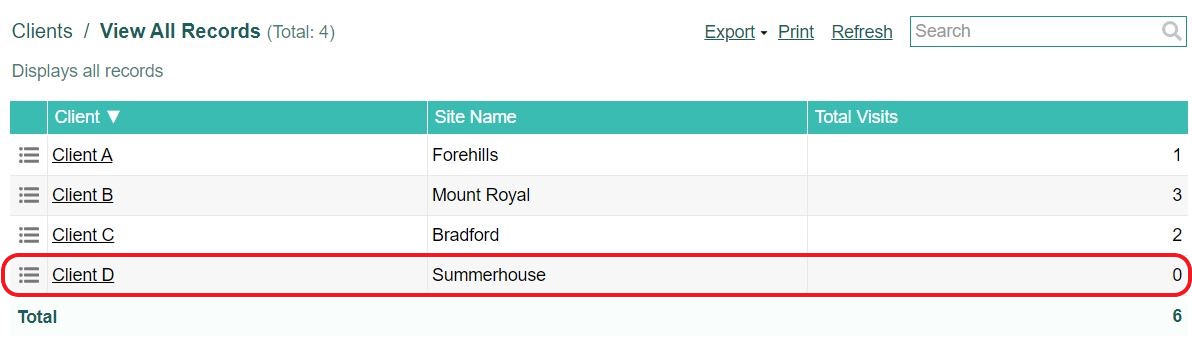
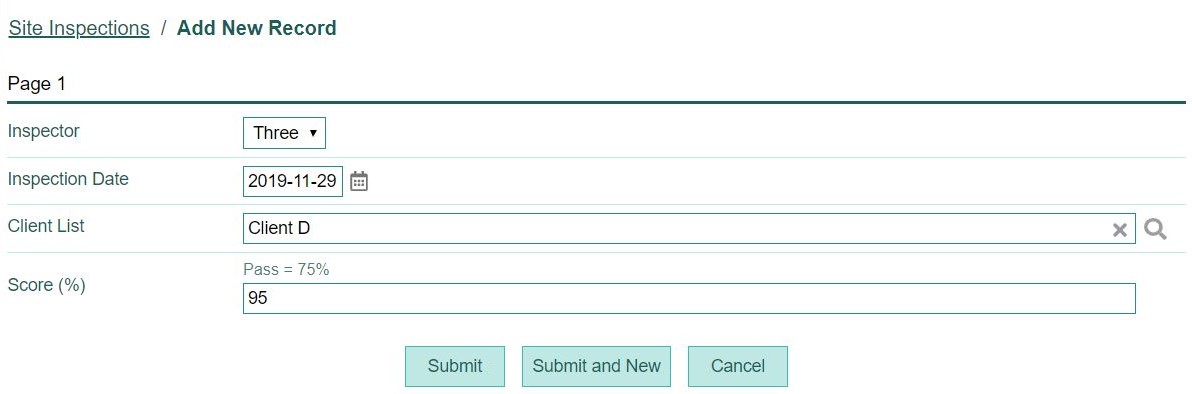
The robots assigned to the Site Inspections and Clients applications will trigger their tasks in succession, adding an inspection Total Visits for Client D.