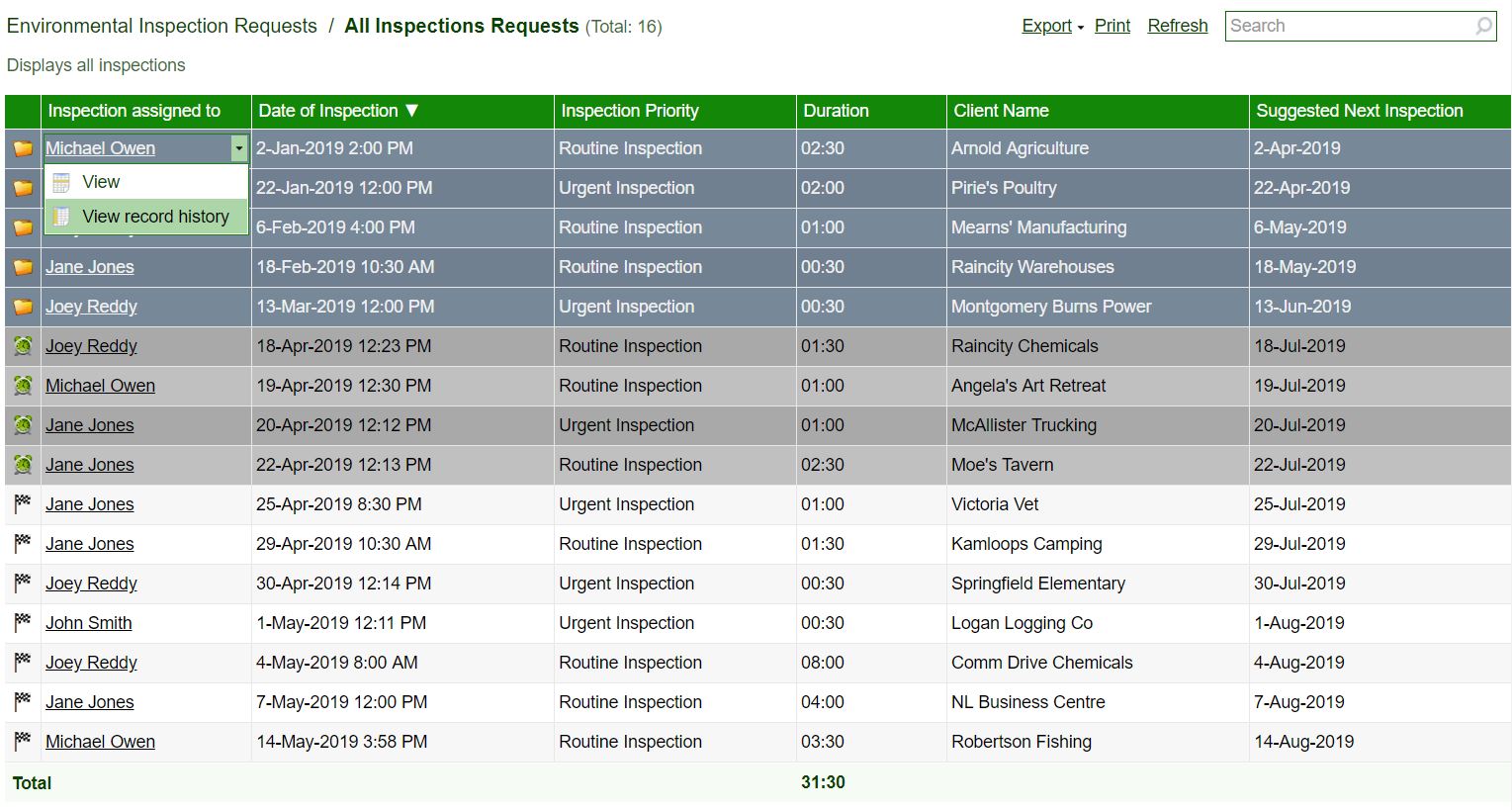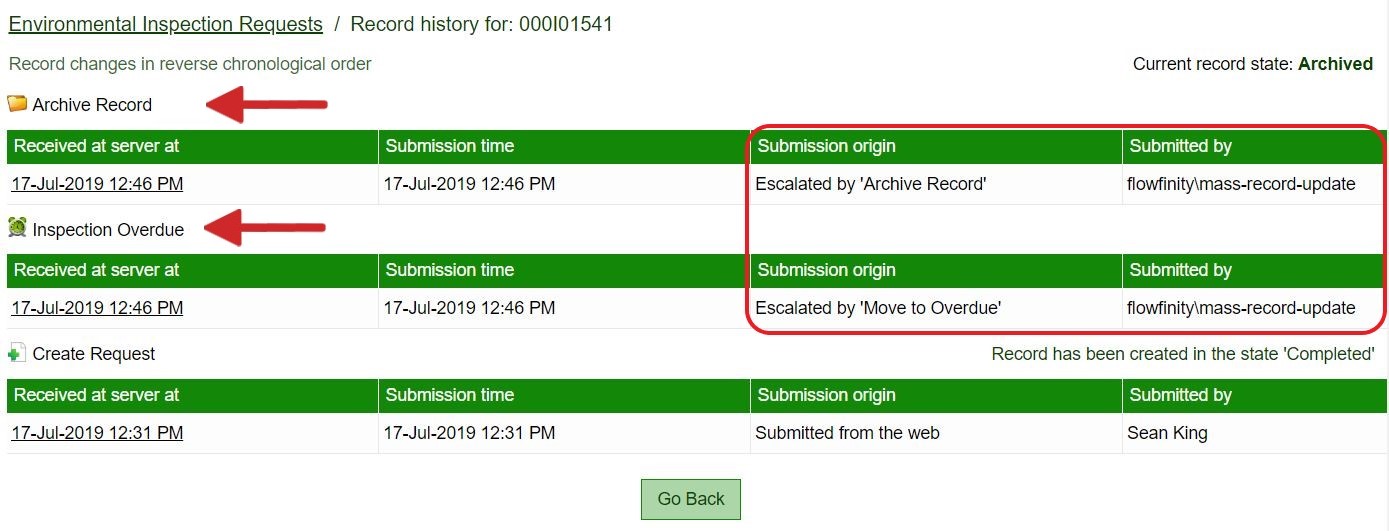Mass record updates
In Flowfinity, you can leverage escalations to perform time and workflow triggered activities.
This Knowledge Base article shows how you can apply escalations to perform mass record updates, updating existing records in apps, and setting conditions for future escalations.
Example
Administrators at an environmental services firm use an application to schedule site inspections. Inspections should be performed once every three months, and administrators currently monitor completed inspections manually and notify clients that a new inspection is due.
Using Flowfinity's automations features, an administrator wishes to add escalations to the existing application. Two escalations will be used to replace the manual work of monitoring overdue and then archiving inspections.
The first escalation will move records to an 'Overdue' state after 3 months.
The second escalation will move 'Overdue' records to 'Archived' if the client takes no action within one week of the first escalation.
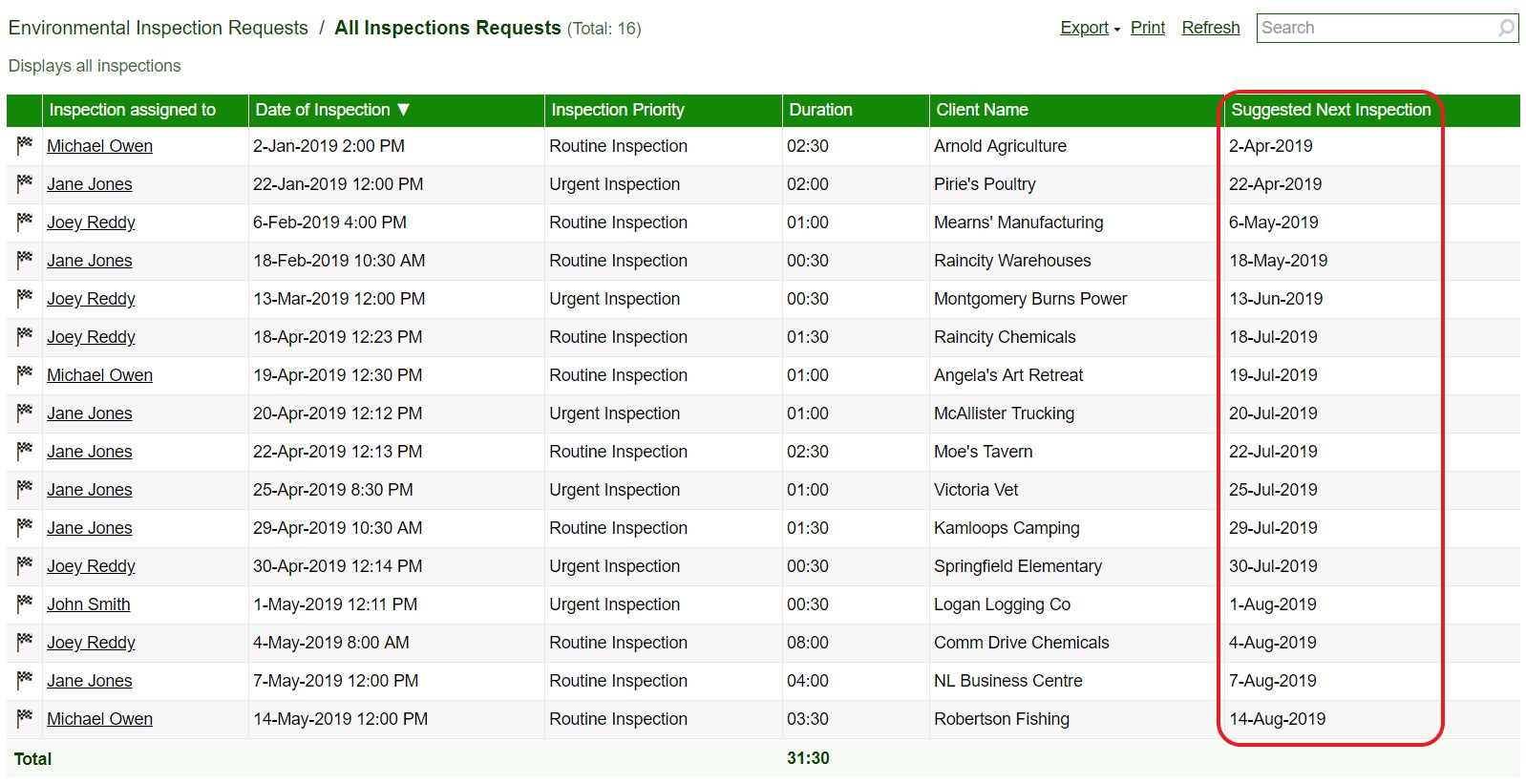
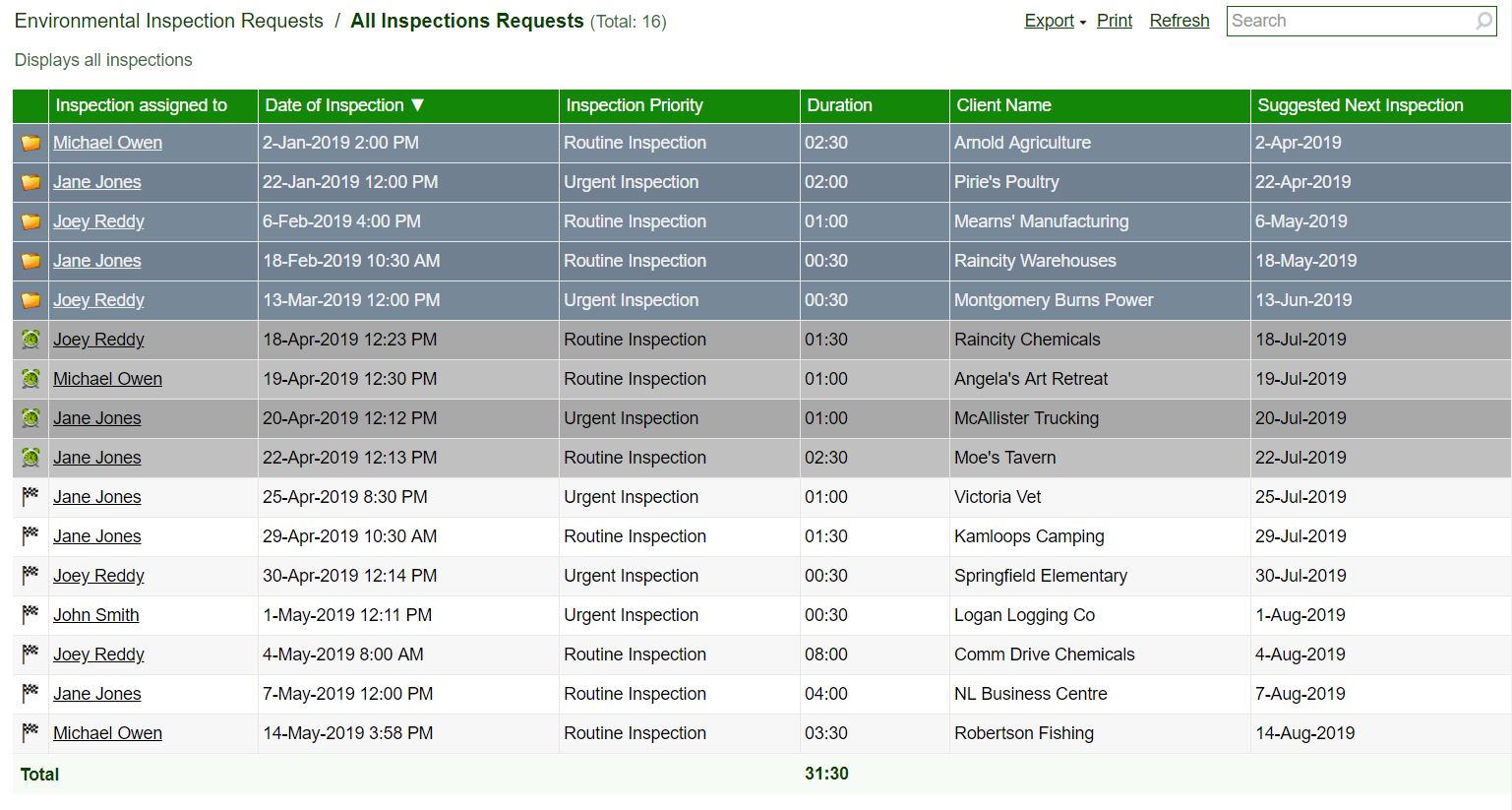
Instructions
- Customize the application that you would like to add an escalation to (e.g. IT Service Desk).
Note: the operations 'Inspection Overdue' and 'Archive Records' are pre-configured in this application - Go to the Operations tab.

- Select the Escalations tab and click 'Add escalation.'
Note: Each individual software robot user is limited to a quota of 1,000 automated escalation calls per hour.
Please contact support for details.
- Provide a title and add an optional design comment. Ensure the status of the escalation is set to 'Enabled.'
- Click 'Add condition.'
Note: a condition is required to define when an escalation should execute. - Select a conditional statement from the dropdown list and configure as follows:
Current state name, Equals, Constant, Completed

Suggested Next Inspection, Before Last X Calendar Days, Constant, 0
Note: this means the escalation will trigger when the current state name equals Completed and when there are 0 days left before the date in the Suggest Next Inspection field. - An Escalation must trigger an Operation in an app; therefore, it is necessary to create and attach a pre-configured Operation for each Escalation created. Select 'Inspection Overdue' as the operation. Enter the email address from which any notification will be sent.
- Click 'Save escalation.'
- Go to the Form tab.
- Add a Date field and select 'formula calculation.'
- Configure the formula as follows: 'addweek(SuggestedNextInspection,1)'

- Click 'Save form.'
- Return to the Operations tab and select the Escalations section.
- Click 'Add escalations' and provide a title and optional design comment.
- Select a conditional statement from the dropdown list and configure as follows:
Current state name, Equals, Constant, Inspection Overdue
Archive Record, Before Last X Calendar Days, 0
Note: this means the escalation will trigger when the current state name equals Inspection Overdue and when there are 0 days left before the date in the Archive Record By field. - Select 'Archive Record' as the operation trigger by the escalation and complete the 'Send notifications from' field.

- Save the escalation. The escalations should now both be configured and enabled.

- Click 'Publish' and assign an available robot to perform the escalations.

All records which are already past both their 'Suggested Next Inspection' and 'Archive Record By' dates will follow the escalations through to an Archived state. All other records will follow the workflow when they meet the conditions configured in the escalations.