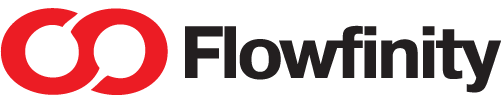Combining tokens with Deep Links
In Flowfinity, access can be granted to temporary or ad-hoc users through tokens. By combining token access with Deep Links, you can guide token users directly to a specific record, view, or operation within an application. This can improve both end-user experience and security, by limiting the opportunity for user error while performing their steps in a wider workflow.
Example
ABC Property Management wants to assess the quality of service provided by their external contractors. To do this, they intend to send a survey to tenants after an external contractor has completed a work order at their address. By creating a token for each tenant and combining the token with a deep link, ABC Property Management can send a tenant a survey to complete within Flowfinity.
To achieve this, ABC Property Management creates a new Tenant Survey application and Tenant Tokens application for the new workflow. When a token user submits a record in the Property Management Work Orders app, a task automatically creates a new record in the Tenant Survey app. This is achieved by connecting records between apps.
Note: this workflow begins by following similar token creating and configuration steps as in the Create a Token Access Management app tutorial, skip to Step 8 for instructions on how to configure a deep link.
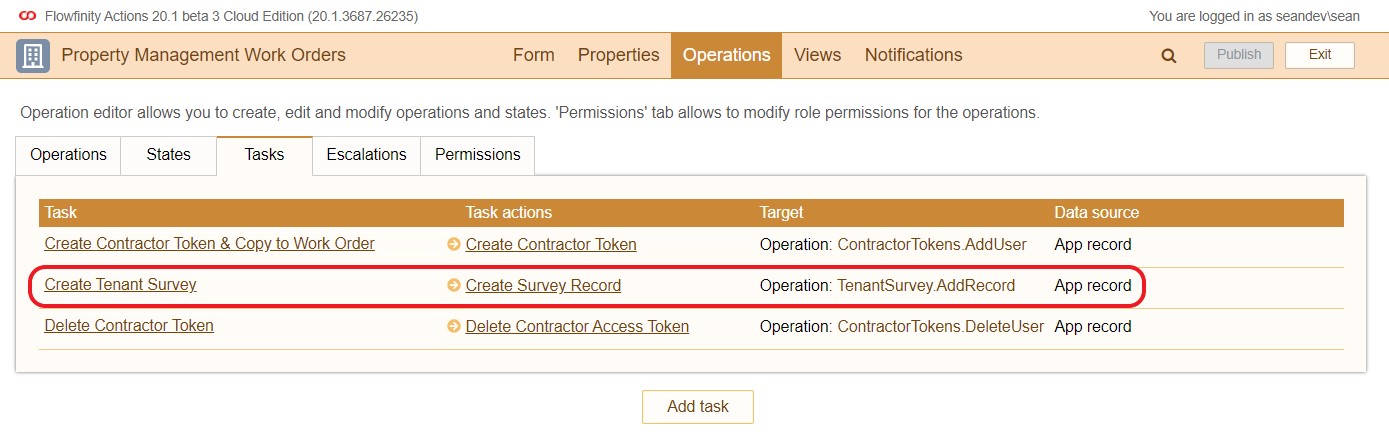
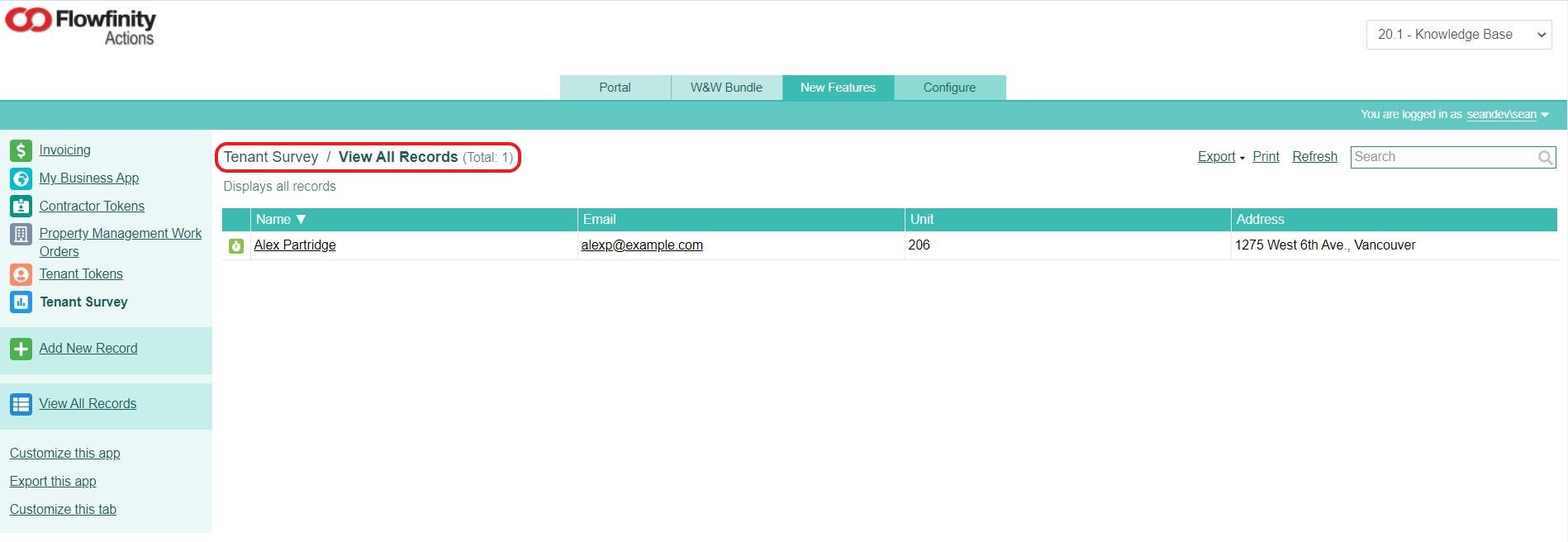
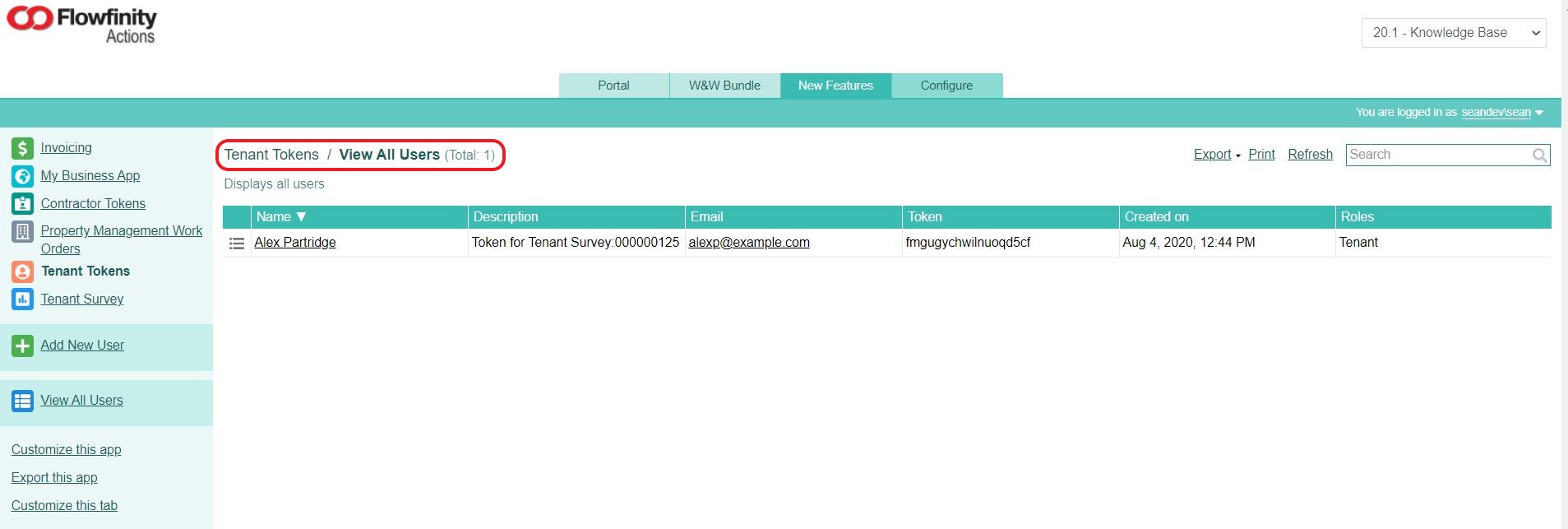
For detailed instructions on how to create the full workflow, visit 'Create a Token Access Management app.'
Steps
- Navigate to Configure tab, then select Users. Click 'Add role' and create a custom role class (e.g., Tenant).

- To ensure a tenant has access to their specific record, create a personalized view called 'Tenant Survey' with the following filter:

- Navigate to the Permissions tab and ensure that 'Tenant' is selected. Then select the Integration tab and ensure the URL integration is enabled, allowing this view to be invoked using deep links.


- Navigate to the Operations tab, then select Tasks. Click 'Add task' and complete the configuration as follows:




Note: When the task is triggered, this configuration will ensure the values of the Token and Self user fields are mapped to Tenant Token and Tenant User fields in the Tenant Survey app. - Attach this task to the 'Add New Record' operation.

- Edit the 'Complete Survey' operation and ensure that URL integration is enabled, allowing the operation to be invoked with a deep link.

- Click on the Permissions tab and ensure the 'Complete Survey' operation is enabled for the 'Tenant' custom role class.

- Return to the Configure tab and select Integration. Click on the URL Integration tab and ensure both the Surface configuration options are enabled.

- Save these changes and return to the Tenant Survey application. Customize the app and add a URL field to the form. Name the field 'Survey URL' and select 'formula field' under Type. Enter the formula as follows: getbaseurl() + '/?token=' + TenantToken + '#flow/TenantSurvey/TenantSurvey/CompleteSurvey'
Note: for more information about deep link syntax, visit that section of our Knowledge Base.

- Enter an appropriate Display value (e.g.,Click Here). This is the text URL that will populate the email notification.
- Save the form, then navigate to the Notifications tab and click 'Add notification.'
- Create the following notification, ensuring that the notification is sent to the tenant's email address and select the Survey URL field created in Step 9.

- Save the notification and navigate to the Operations tab.
- Edit the Add New Record operation and ensure the Survey Notification email is enabled.

- The workflow is nearly complete. When a task populates a new record in the Tenant Survey app, a second operation will automatically create a tenant token and send a notification to the tenant providing temporary token access to the short survey.
- The final step is to publish the Tenant Survey application, ensuring that an available software robot has been assigned to perform the task.

Now when a tenant receives the notification email, they will be able to navigate to their personalized survey using the 'Click Here' deep link in the email body.
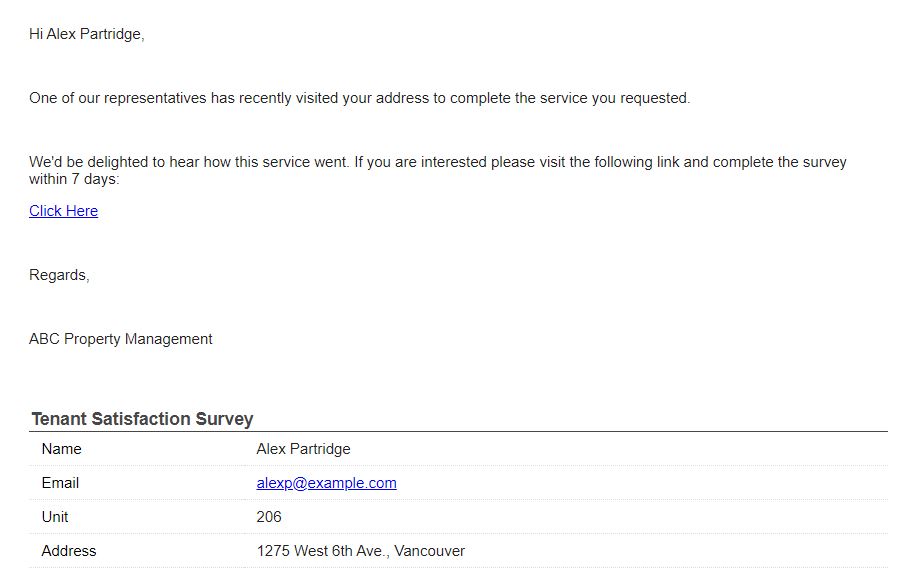
The tenant will have access to only their record and to only one operation (e.g., Submit Survey).
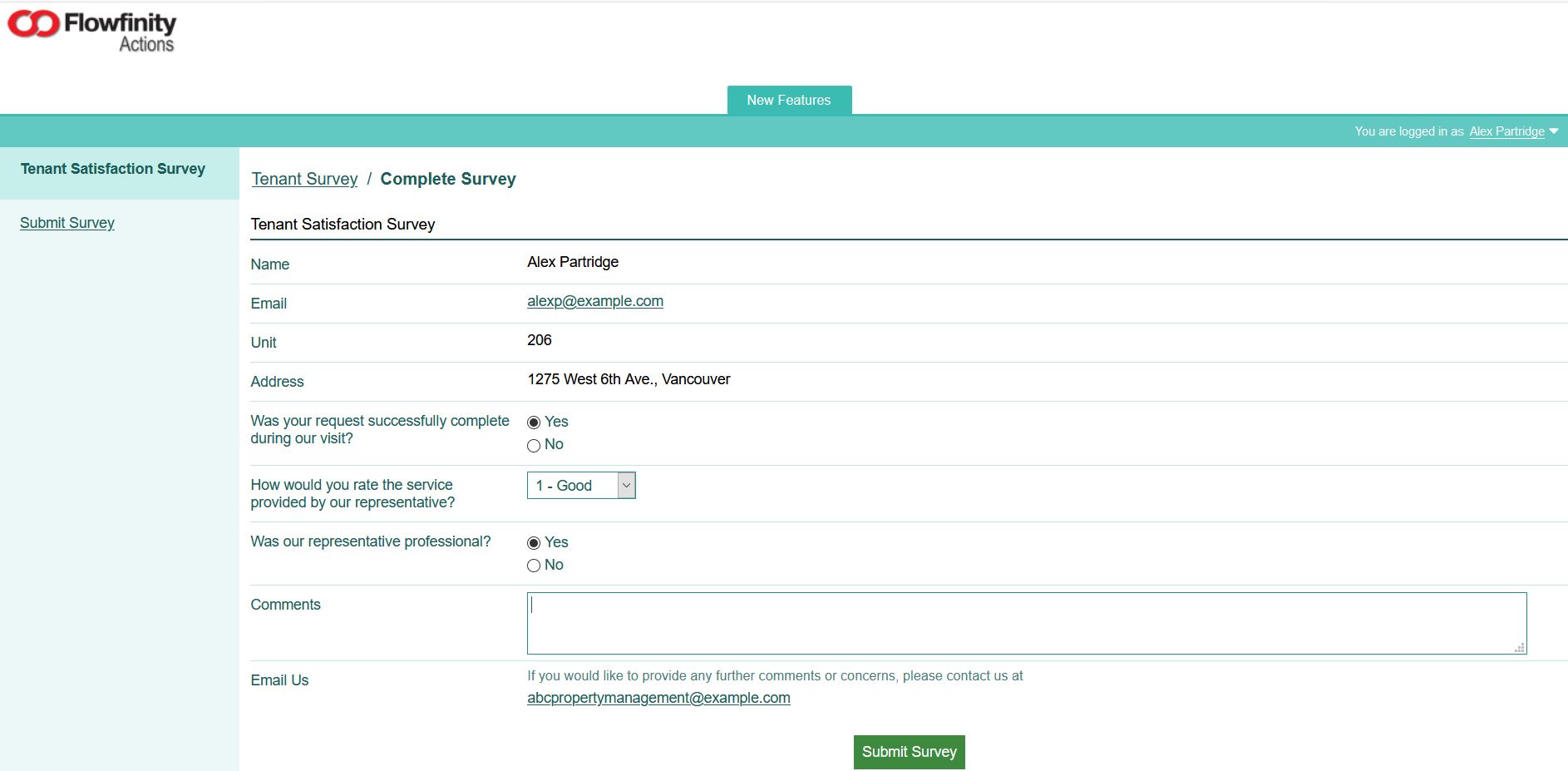
And once a record has been submitted, no further action is possible. The tenant can either close the tab or Logout of the system.

To complete this workflow, learn how to set automatic expiration dates for access tokens.
Note: Process for activating tokens in Flowfinity Actions
- Navigate to the Configure tab and select Token Billing from the menu. Only Public site administrators can activate tokens for a server.
- Click the button to activate tokens and complete the form.
- Once you receive a confirmation, tokens will then be available, and a summary of monthly token submissions will be viewable in the Token Billing tab. Use the Event Journal to view individual record transactions.
- To deactivate tokens: click the deactivate button, fill in and the form, and a final monthly report will be generated.