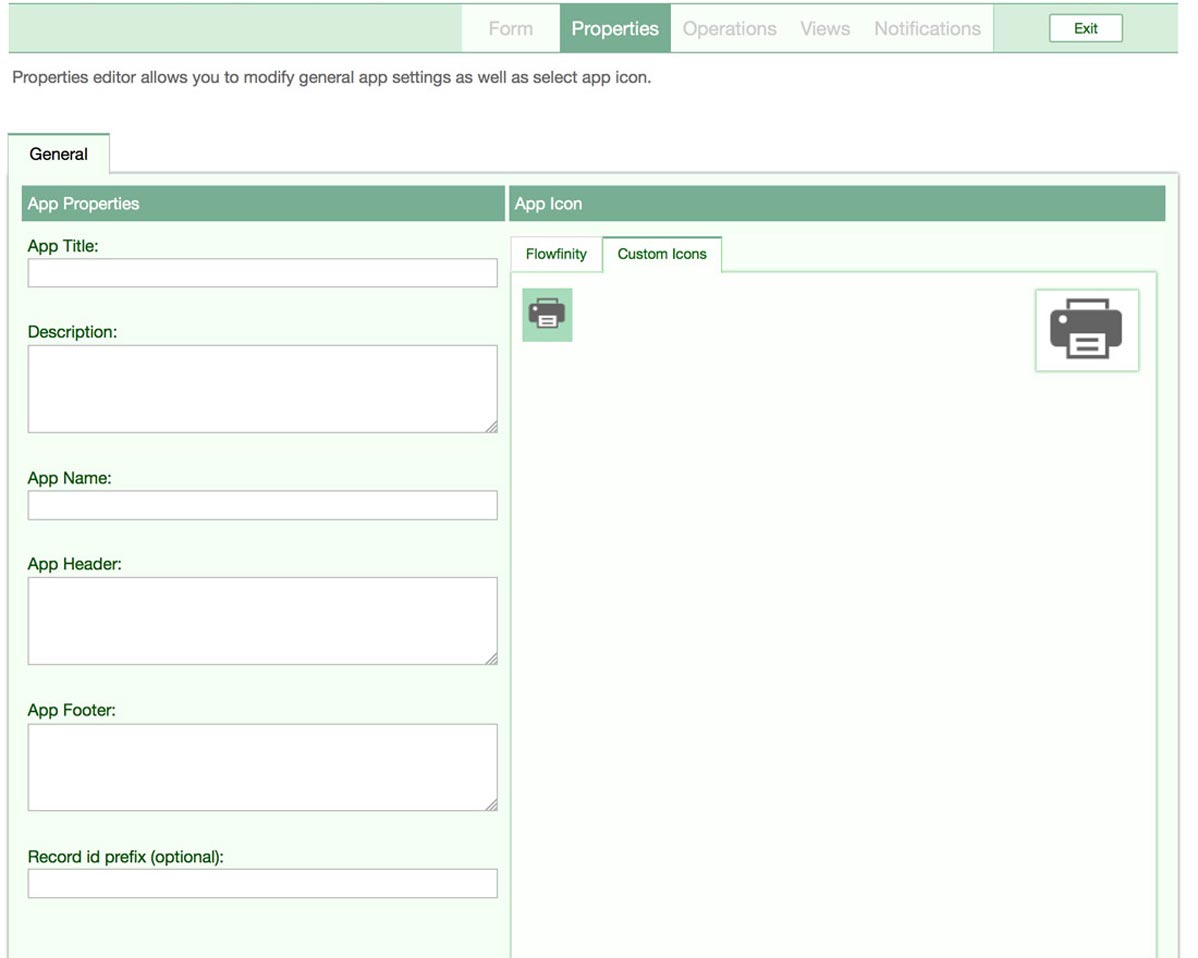Create customized app icons
Icons are used to represent the different operations, views, and applications in Flowfinity, and can help users quickly find what they're looking for. In Flowfinity Actions Enterprise Edition, you can create custom icons for use in your applications.
You will have to create your icon in four different sizes. For best results, PNG files with transparent backgrounds are recommended.
Instructions
- Click on the Configure tab
- Select the Site for which you would like to add a custom icon from the Site drop-down menu at the top right

- Click on the 'Resources' link under the tabs
- Click on the 'Create New Library' link at the bottom of the page
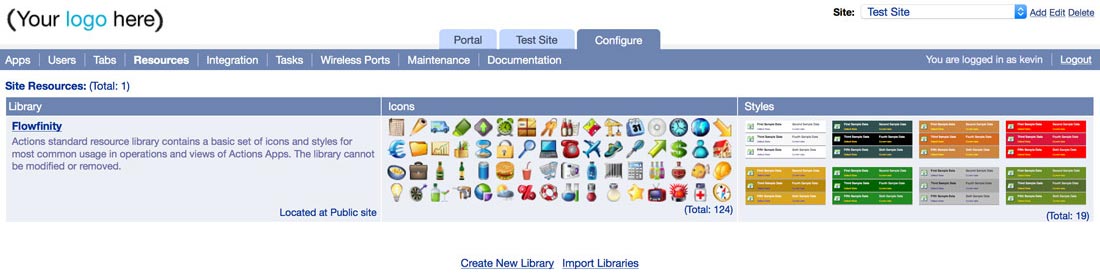
- Specify a name for your library, and a description if necessary
- Click to save the library
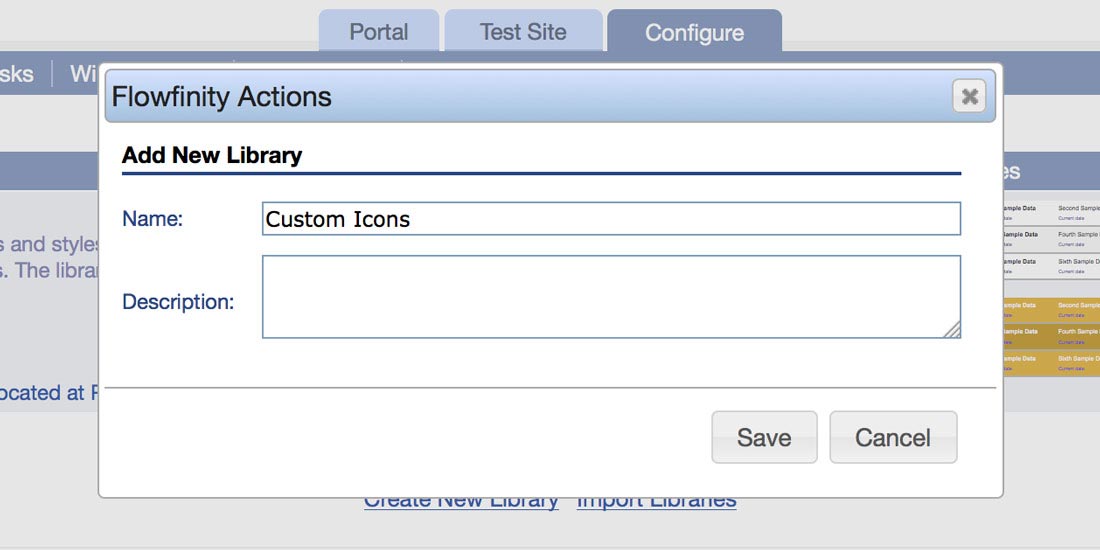
- Click on the 'Add New Icon' link at the bottom of the page.
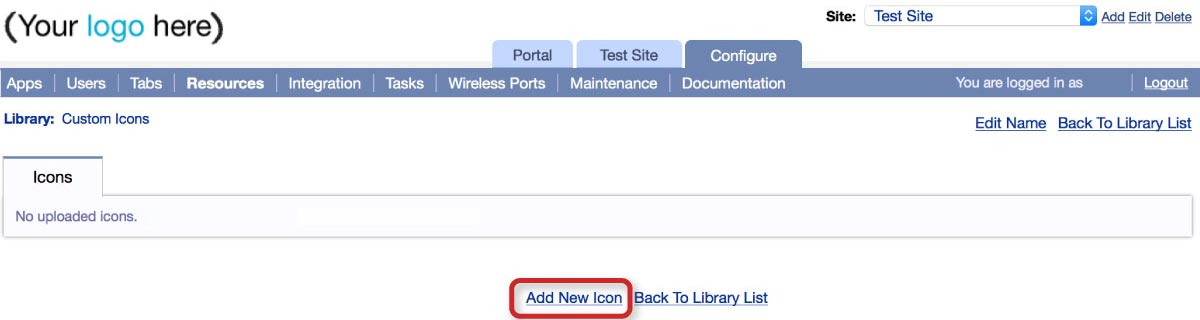
- Provide a name and description for your icon
- Upload the four PNG images(22x22, 32x32, 44x44, and 64x64 pixels) and click the 'Save' button
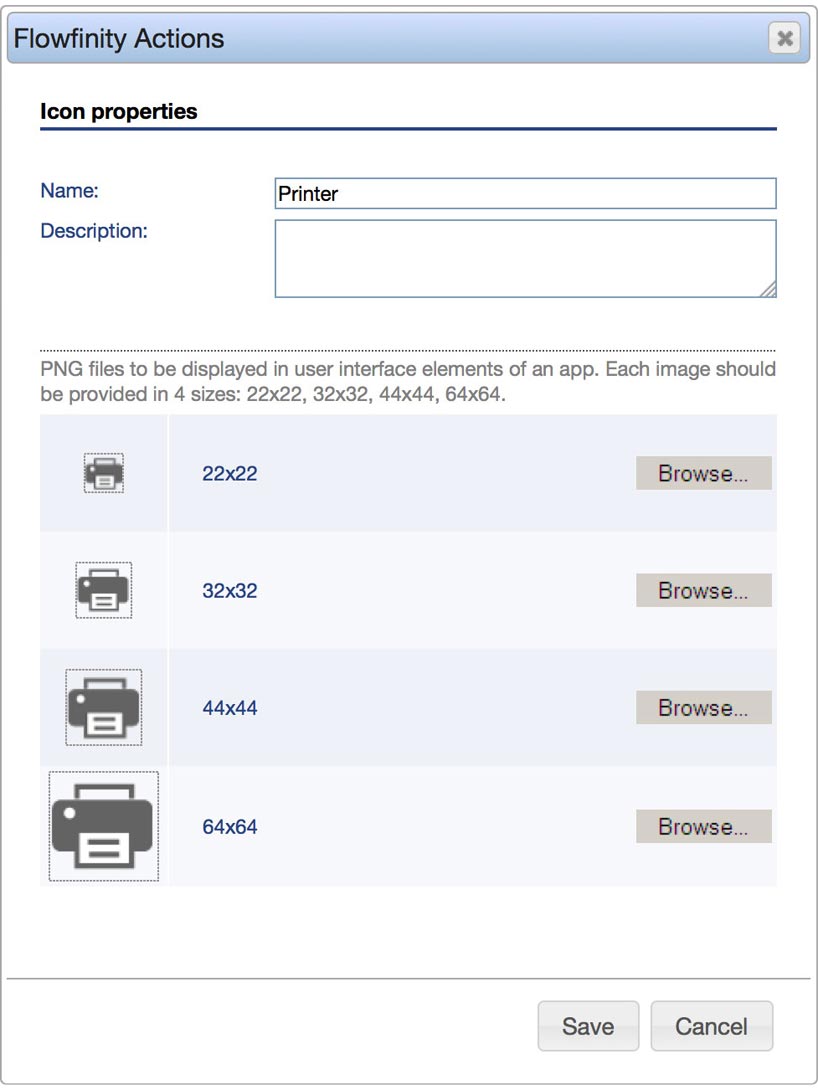
- When you customize any app on that Site, the icons will be available to use in the Custom Icons tab.